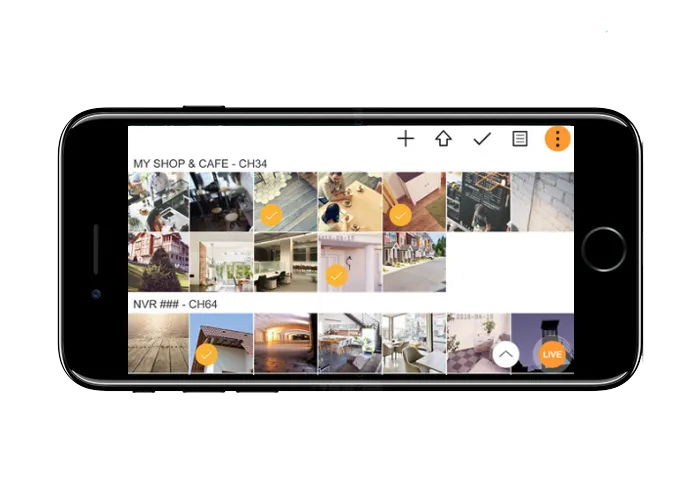Introduction:
The Wisenet mobile app allows you to conveniently monitor your security cameras on the go. In this step-by-step guide, we'll walk you through the process of setting up the Wisenet mobile app to ensure you can keep an eye on your property anytime, anywhere.
Step 1: Download and Install the App
1.1. Open your device's app store (Google Play for Android or the App Store for iOS).
1.2. Search for "Wisenet" in the search bar.
1.3. Locate the official Wisenet Mobile App and tap on it.
1.4. Press the "Install" or "Download" button to begin the installation.
Step 2: Create a Wisenet Account
2.1. Open the Wisenet app after installation.
2.2. Tap on "Sign Up" to create a new account.
2.3. Fill in the required information, including your email address and a secure password.
2.4. Agree to the terms and conditions, then tap "Create Account."
Step 3: Add Your Wisenet Cameras
3.1. Log in to your Wisenet account.
3.2. Tap on the "+" or "Add Device" button.
3.3. Select the type of device you want to add (camera).
3.4. Follow the on-screen instructions to connect your camera to the app (this may involve scanning a QR code or entering the camera's serial number).
Step 4: Configure Camera Settings
4.1. Once your camera is added, you can customize its settings.
4.2. Go to the "Settings" or "Camera Settings" section.
4.3. Adjust preferences such as video quality, notifications, and recording settings based on your preferences.
Step 5: View Live Feed and Playback
5.1. Navigate to the main screen of the Wisenet app.
5.2. Select the camera you want to view.
5.3. Enjoy live streaming or access recorded footage by selecting the playback option.
Step 6: Enable Notifications (Optional)
6.1. To receive alerts, go to the camera settings.
6.2. Enable notifications and customize alert preferences (motion detection, sound, etc.).
6.3. Confirm that your device settings allow Wisenet to send notifications.
Conclusion:
Congratulations! You've successfully set up the Wisenet Mobile App and configured your security cameras for remote monitoring. Now, you can stay connected to your property and ensure peace of mind wherever you are.